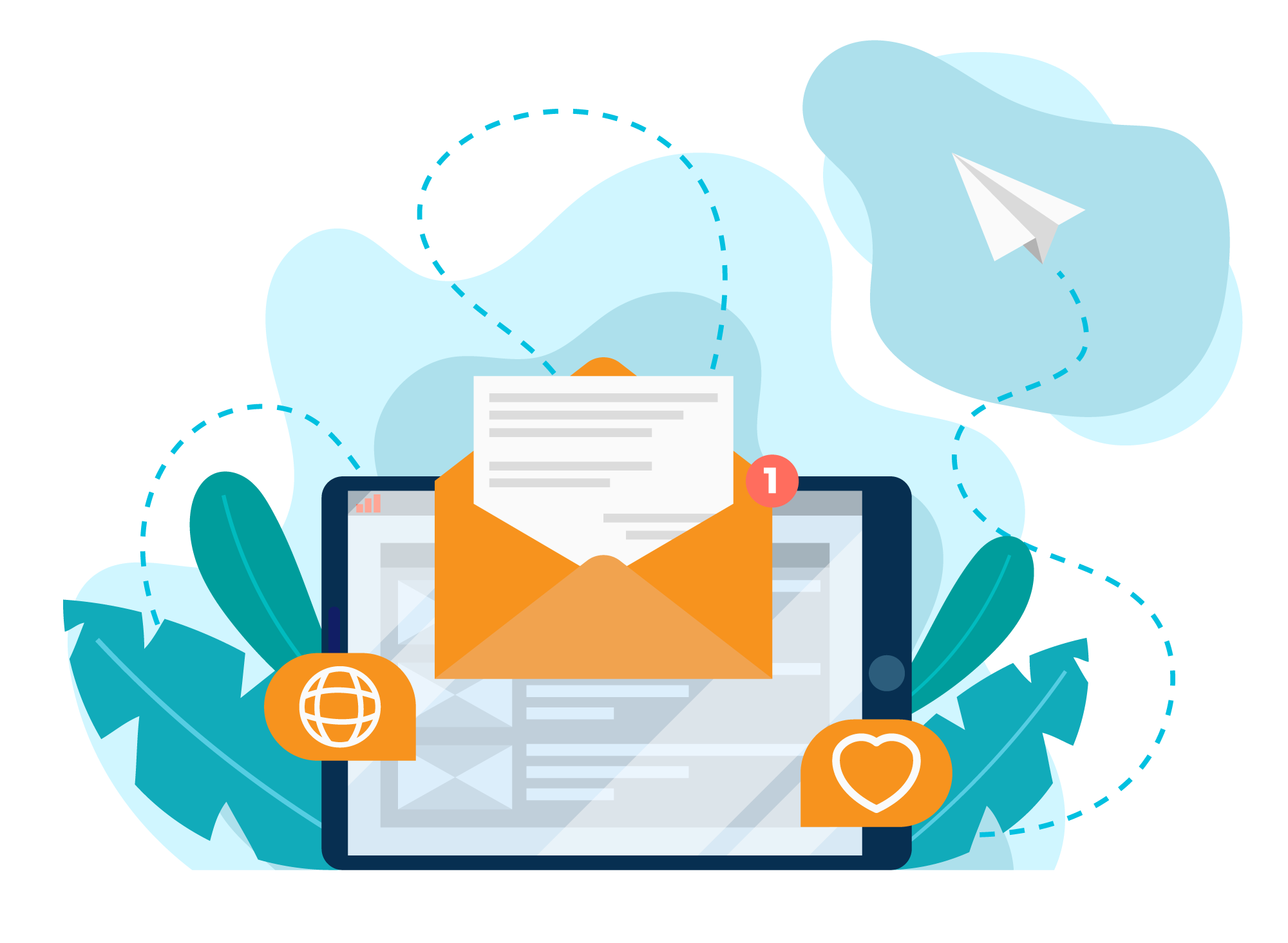Help guide
Welcome!
On this page, you will find a basic guide to using the news browser.
BrixWire offers a tool called News Browser that monitors data input and output. The News Browser is used to edit content editorially, export it, or assign it to output channels. The manual assignment serves as both a filtering function for relevant stories and a preliminary step in the workflow to optimize the stories for further processing.
- Main menu
- Search bar
- Visual Design of the User Interface
- Managing User Accounts, Logout, Keyboard Shortcuts, and Version Overview
- Filter Option
- Table Display Options
- Table
- Preview
- Metadata, Comments
Context menu
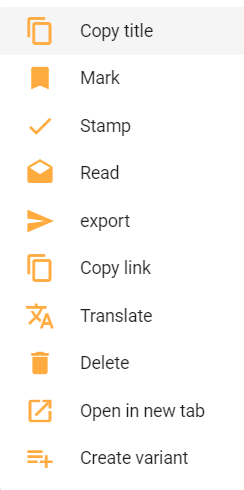
When you right-click on an article in the News Browser, this window appears with shortcuts for some of the most commonly used features.
![]() Main Menu, providing access to the guide and the administration area (if logged in as an admin user)
Main Menu, providing access to the guide and the administration area (if logged in as an admin user)
![]()
Triggers full-text search, with Enter as an alternative option
![]()
Visual Configuration of the UI: Positioning of preview and metadata
![]()
Managing User Accounts, Logout, Keyboard Shortcuts, and Version Overview. Also includes saving the default view.
![]()
Resetting all selected filters or search criteria
![]()
Advanced filtering options and creating a search profile
![]()
Visible Columns: Select which columns to display
![]()
Sortable Columns: Choose which column to sort by
![]()
Customize Table: Adjustable font size and adapting content to the table
![]()
Connected Button: Indicates whether the BrixWire environment is connected and when it was last updated
![]()
Refresh the connection
![]()
Switch the table to fullscreen mode (collapse the search filter bar)
![]()
Sort in descending order
![]()
Sort in ascending order
![]()
Allows navigation to the next/previous or last page
![]()
Number of stories per page
![]()
Story Export History: Tracks exported stories
![]()
Export a story
![]()
Mark news items
![]()
Copy link: Select a story and share its link for others to access.
![]()
Copy content: Select a story and copy its content to the clipboard (without formatting)
![]() Print the content
Print the content
![]()
Open the selected story in a new tab
![]()
Adjust preview font size
![]()
Preview can be displayed automatically when clicking on a news item in the news browser or manually
![]()
Edit metadata (editable fields, as some are set by default from the news agency)
![]()
Comments
In the table, you will find the following columns:
- Author: Author of the story
- Character (C): Number of characters in the story
- Comment: Comments on the story, if any
- Created: Date and time of story creation
- Creation Date: Creation date from the provider’s perspective
- Department: The categories to which the story belongs
- Hist: Maps the previous processing steps to the story (if the column is empty, the story is unchanged), abbreviations are:
- Translations (Translate): T
- Speech to text (Speech2Text): S2T
- Internet analysis with link enrichment (Research): R
- Conversion, for example inverted commas in De-de to Ch-de: IC
- Variant generated via AI (AI Variant): AIV
- AI-based metaextraction: ME
- Verification analysis (VerificationProcessing): VP
- Text to speech (Speech2Text): T2S
- Images: Number of included images
- Import Date: The date when the content was transferred to the server
- Input Status: Ongoing, imported, or error
- Keyword: Story keyword
- Language: Abbreviation for the language in which it was written
- Line (L): Number of lines in the story
- Marked: Marking a story (for any customer purpose)
- Modifier: User who modified the story
- Name: Name and a brief description of the story
- NewsItemId: Identifier of the news article
- Output Status: Error, unassigned, or published
- Priority: Story priority Country: Abbreviation for the relevant country
- Source Article: Displays the source article to which the post belongs
- Source: Source of the story (agency)
- Stamped: User stamping a story. Displays the user who performed the stamping.
- Type: Type of story (full/media)
- Updated: Date and time of the last story update
- Word (W): Number of words in the story
The table can be customized according to your preferences. The column width can be adjusted using the column separator or by customizing the table to fit the content. You can also change the font size. The visibility, order, and sorting (ascending or descending) of the columns can be modified. The page count can vary from 100/200/500/5000 and can be switched from page to page or directly from the first page to the last.
Folders allow you to group items in a folder, it can be used to group items by language, category or priority for example. Folders are only visible to the user who creates them and are saved in the session.
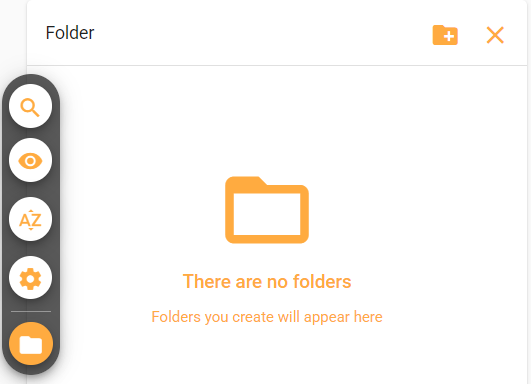
It is also possible to create subfolders, by right-clicking on a folder and selecting the option folder.
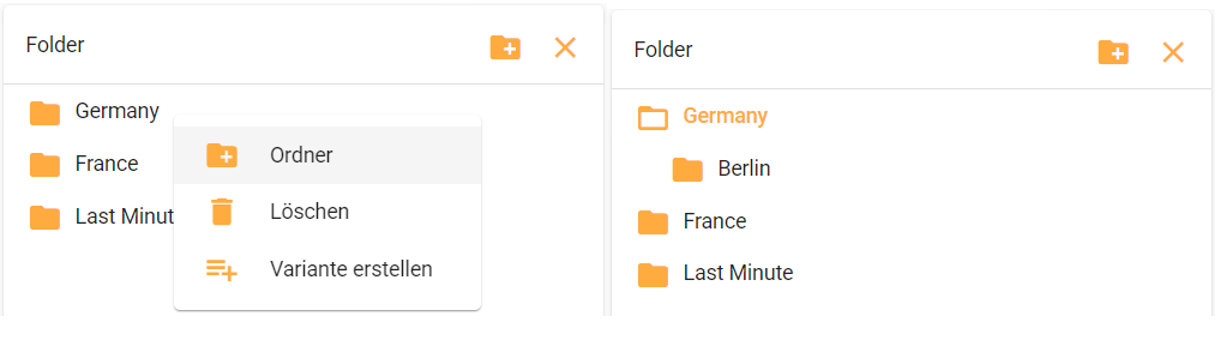
After you have created a folder, you can select one or several news items from the table and drag them to the desired folder or select them and press the f key and choose to which folder you want to assign the selected items, this makes the process faster when you want to put several items in one folder at the same time.
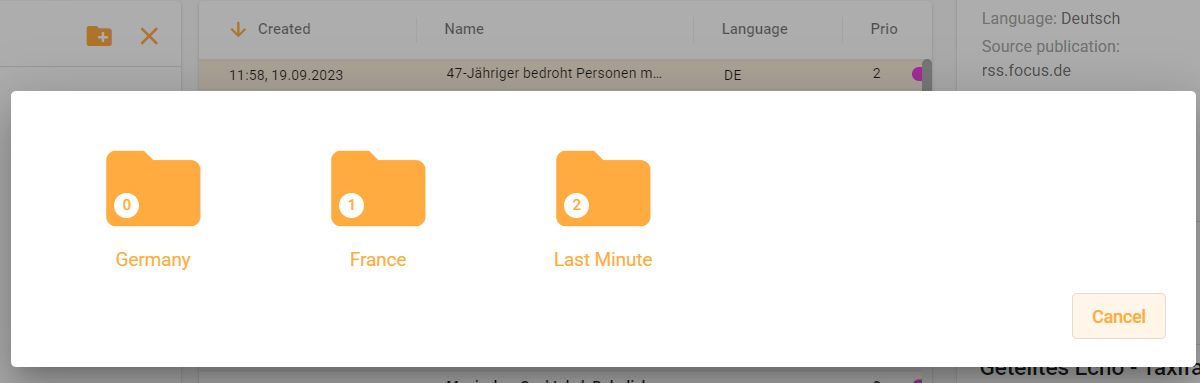
It is possible to create AI variants of the news items in a folder, like reducing the number of words in an article or translating an article into a specific language.
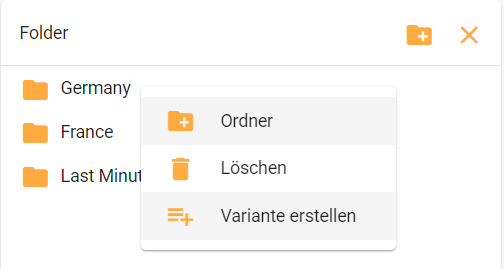
The markings are only visible to the respective user.
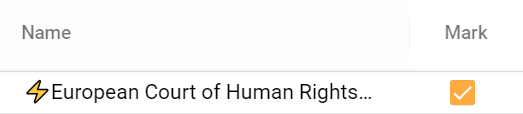
If you have marked different news items in the News Browser, you can display them using the following function:
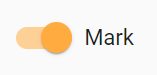
If you want to deselect them all at once instead of individually, you can do so using the following button:
![]()
Unlike marked messages, a stamped message is visible to all users. It is indicated by a checked box and the name of the user who stamped the message.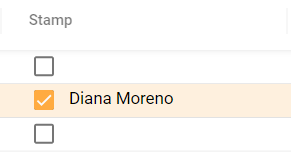
There are different options for exporting a news item:
- In the upper right part of the News browser, by clicking on the export icon.
- In the context menu, by right-clicking on a news item.
- Via keyboard shortcuts by selecting a news item and pressing Alt+e.
Export Dialogue
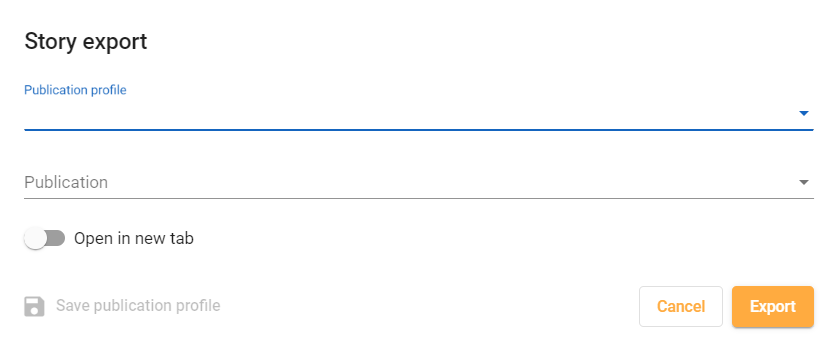
Publication profile: This is a profile with individual settings created by the user, i.e. only visible to the user, the profile is used to save time and instead of defining certain settings for each news item each time it is exported, a setting is saved in advance and can then be used to export more quickly.
After a configuration is made, it can be saved and the profile can be named. The user can create as many publication profiles as desired.
Publication: refers to the publication to which the news will be exported.
Author: This additional feature allows the user to select an author from a list of users previously created, so that when exporting to the CMS the exported user appears as the author of the news item. This is a customized and configurable field.
After successfully exporting a news item, the export history button is activated so that the news item can be tracked. The initial status changes to Published and the user who published the news item appears in the Modifier column.
To navigate in the table there are some keyboard shortcuts, in News Browser you can find them in the user menu:
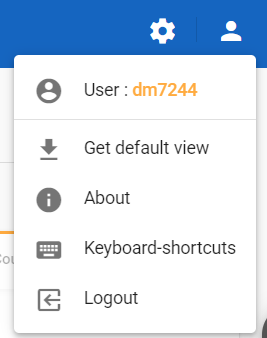
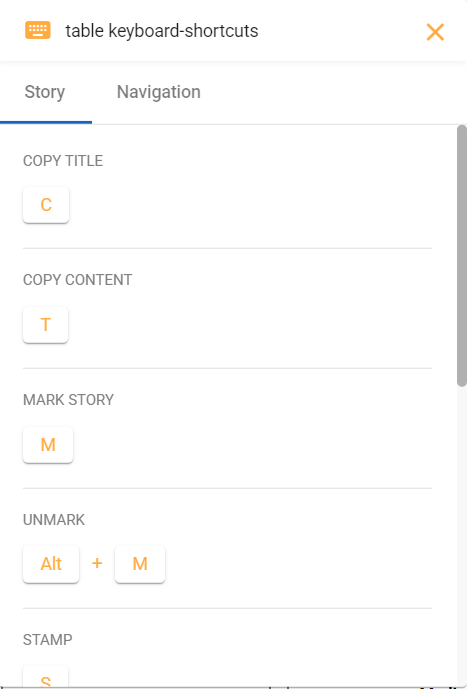
Shortcuts in the News Browser
Alternatively, you can also press the Alt key to see all shortcuts in the News Browser or right-click on a story.
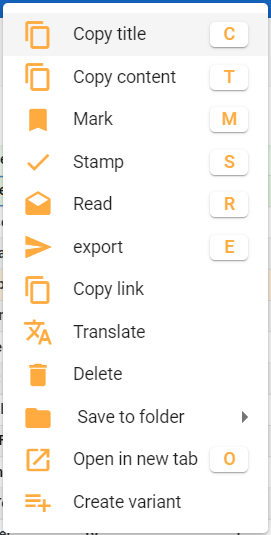
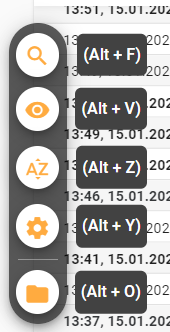
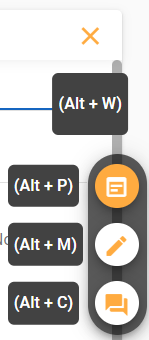
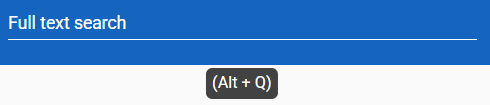
In the NewsBrowser, you can access the Preview, Metadata, and Comments sections to view additional information about a selected news item. Here’s a brief explanation of each:
Preview: This section provides a preview of the selected news item. It may display a summary or excerpt of the content, along with any associated images or media.
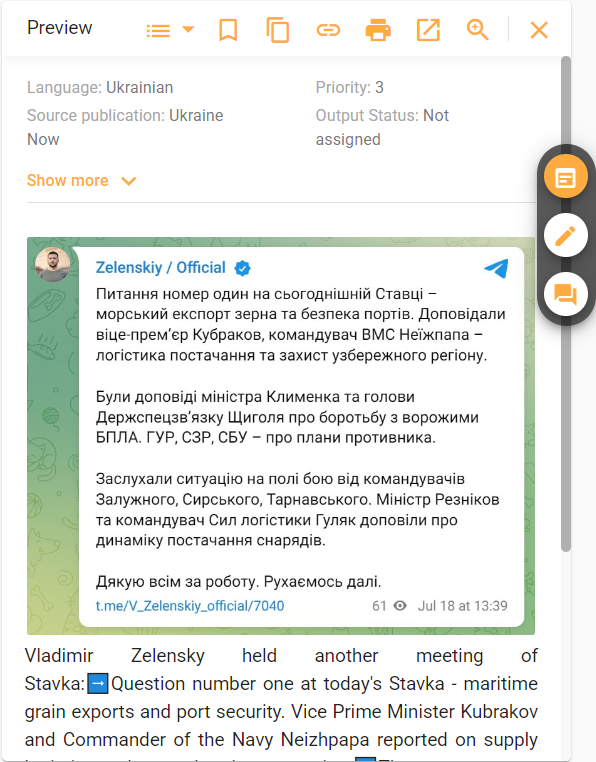
Metadata: The Metadata section contains detailed information about the news item, such as its creation date, source article, author, keywords, source agency, input/output status, character/word/line counts, modifier, last update date, priority, country, language, and more. This information helps provide context and relevant details about the news item.
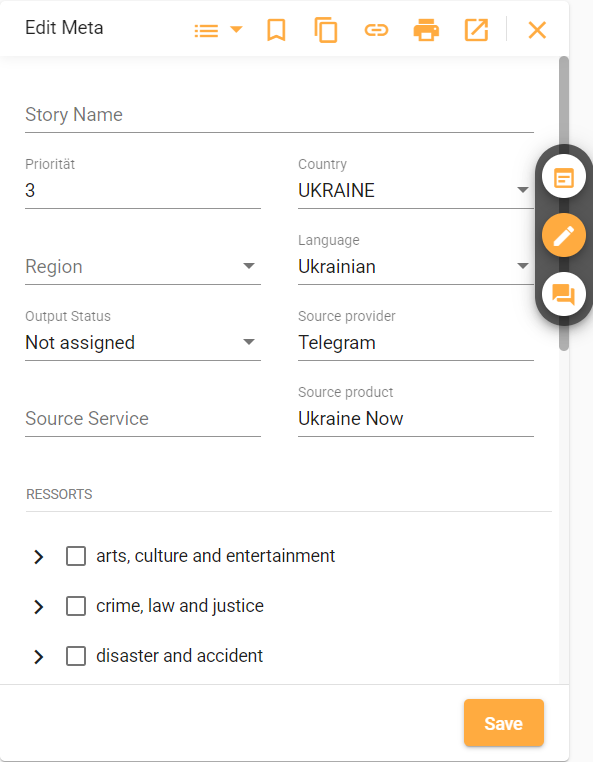
The metadata is divided into different categories: Places, People, Organisations, Departments and Priority. You can switch between the different categories using the arrows.
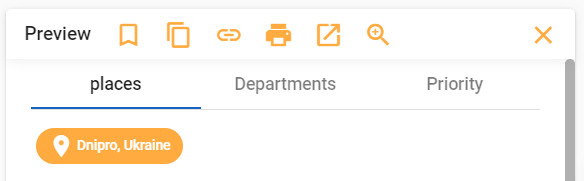
Comments: The Comments section allows users to add and view comments related to the news item. Users can leave remarks, feedback, or additional information pertaining to the content. This section facilitates collaboration and communication among users working with the news item.
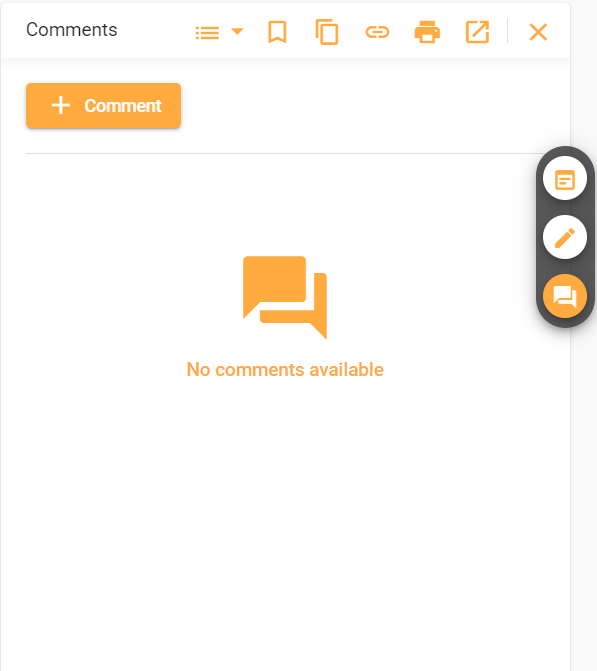
By accessing these sections in the News Browser, you can gather a comprehensive understanding of the news item, its metadata, and any associated comments.
If a filter is activated, it is displayed at the top of the table as follows:

To deactivate the filters, simply click on the icon and all activated filters will be switched off.
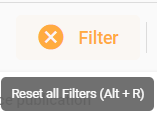
Filter Criteria
The News Browser provides filter criteria that allow you to search for specific news items based on various parameters. Here are some examples of the filter criteria available:
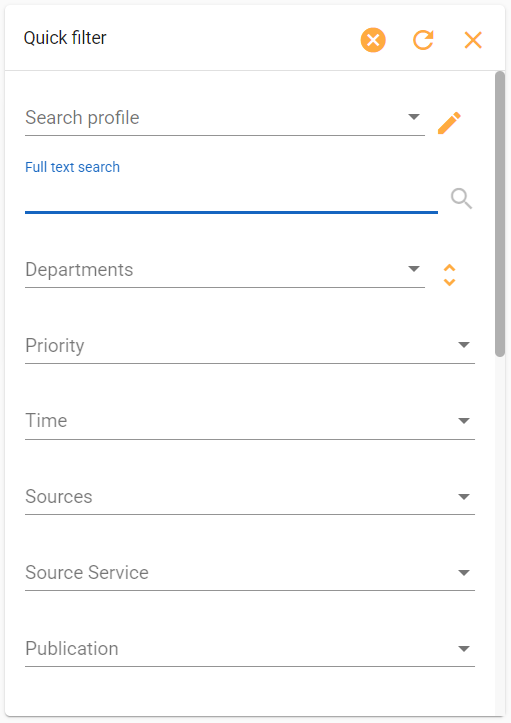
Priority: You can filter news items based on their priority level, such as high, medium, or low priority.
Country: Filter news items by the country they are related to. This allows you to focus on news from specific countries or regions.
Language: Narrow down the search by selecting a specific language. This is helpful when you want to filter news items based on the language they are written in.
Time Range: You can filter news items based on a specific time range, such as the last 3 hours or a specific date range. This helps in narrowing down the search to recent or specific time periods.
Modified By: This filter criterion allows you to see which user has edited or modified a particular news item. It helps in tracking changes and identifying users involved in the modification process.
By utilizing these filter criteria in the News Browser, you can refine your search and find specific news items based on the desired parameters, such as priority, country, language, time range, and modification history.
Ressorts
Ressorts in the News Browser allow you to filter news items based on specific categories such as art, culture, entertainment, justice, or crime. These categories help you narrow down your search and focus on news items that fall within specific topics or areas of interest.
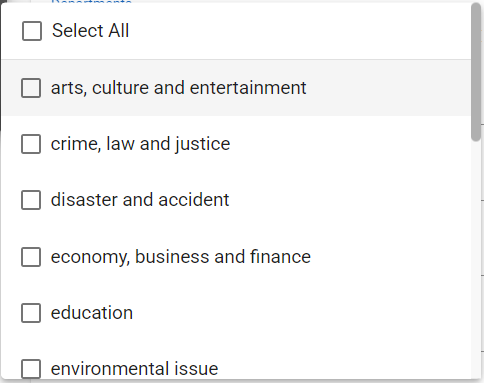
Search Profiles
You can create search profiles in the News Browser by selecting one or more search criteria, giving a name to your search profile, and saving it. Each time you click on the created search profile, all the search criteria associated with the profile will be executed, and the results will be displayed. This feature allows you to save and quickly access predefined search settings without manually setting the criteria each time you perform a search.
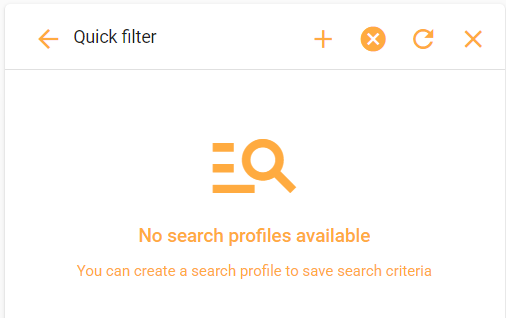
By using Ressorts and Search Profiles in the News Browser, you can efficiently organize and filter news items based on categories and save time by utilizing predefined search settings.
Search Bar: In the News Browser, you can use the search bar to find stories based on keywords and ressorts. The search bar allows you to enter specific keywords or phrases related to the content you’re looking for. Additionally, you can refine your search by selecting specific ressorts, which are categories or topics that the stories are classified under.

By entering keywords and selecting ressorts in the search bar, you can quickly locate stories that match your search criteria. This feature helps you efficiently search for and retrieve relevant news items based on specific topics or keywords of interest.
Function AND (+): You can use the operator + to see all the news items that contain the desired terms. For example, ‘Trump + Obama’ will retrieve news items that include both “Trump” and “Obama” in their content.
Function OR (|): You can use the operator | to find all the news items that contain either one word or the other. For example, ‘Trump | Obama’ will retrieve news items that include either “Trump” or “Obama” in their content.
Blank Search (*): You can use the asterisk (*) as a wildcard in your search. For example, searching for ‘deut*’ will retrieve news items that contain words starting with “deut,” such as “Deutschland” or “Deutsche Bank” (case-insensitive). This wildcard search can be combined with the operators ‘&’ and ‘|’ for more complex search queries.
By utilizing these search operators and the wildcard, you can perform advanced searches in the News Browser and retrieve news items that match specific criteria or patterns within their content.
Prompts
To use the AI functions, you must select one or more stories in the news browser and then click on the “Create variant” option using the mouse and the right mouse button. Depending on whether you select one story or several stories at the same time, the corresponding options will be displayed.
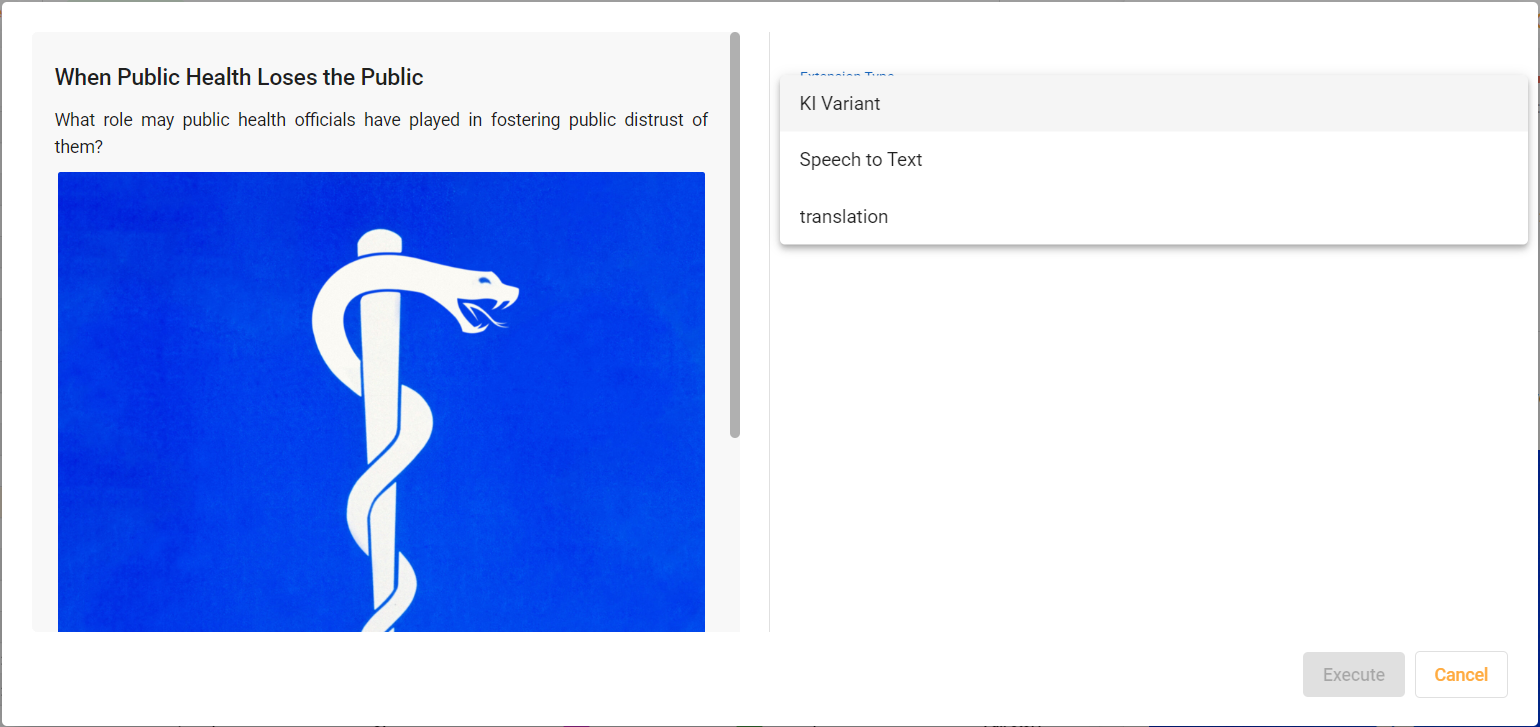
To find out more about the various functions of artificial intelligence, we recommend that you read the following blog post: Artificial intelligence integration for your newsroom.
Variants
If one of the AI functions is used to edit or translate a story, a variant of the story is created. It is always possible to see the different variables of a story in the story preview.
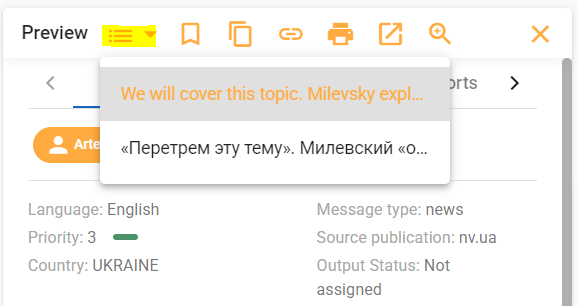
If a variant is created from a story, the story date of the original story is retained. If several stories are used to create a variant, the story date is set to the most recent of the stories contained.
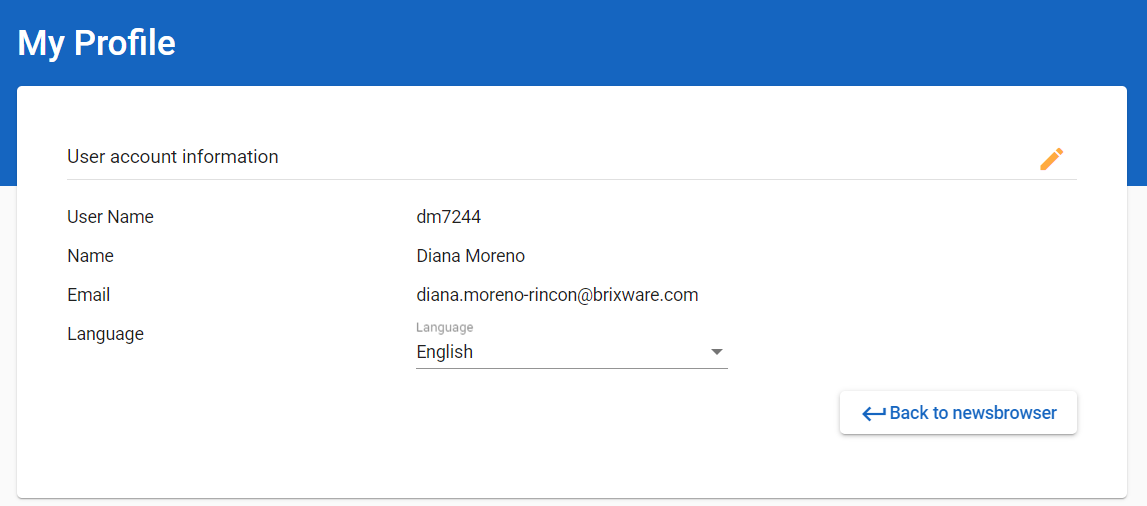
Through the user account settings, you can customize the color scheme and enable the dark mode in the News Browser. You also have the option to modify your user data, such as your profile information or preferences. Additionally, you can change the language settings to suit your preferred language for the News Browser interface.
![]()
You have the option to switch to the dark mode.
![]() You have the ability to change the color palette by selecting different color schemes or themes.
You have the ability to change the color palette by selecting different color schemes or themes.
In our blog you will find updates for the front and back end every time we introduce a new version of BrixWire or make important changes. You can find the release notes under the menu item BrixWire – Release Notes.
For any questions or requests not answered in this help guide, you can contact support@brixwire.com